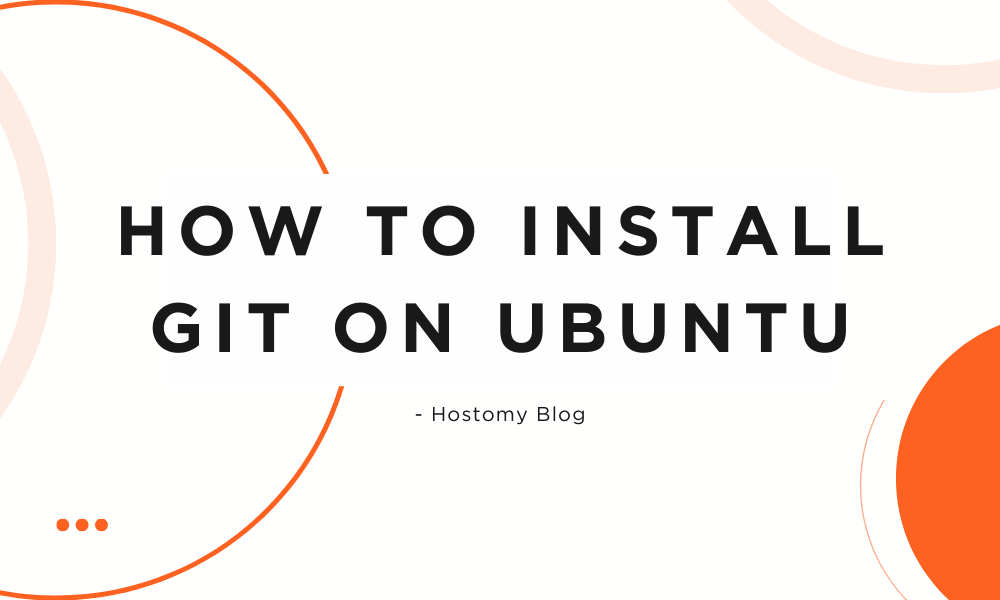
Git is an essential tool for developers that allows for efficient version control and collaboration on projects. If you're running Ubuntu and need to set up Git, this tutorial will walk you through the process step by step. Whether you're a beginner or experienced user, you'll find this guide helpful for getting Git up and running quickly.
What is Git?
Git is a distributed version control system that tracks changes in your code over time. It allows multiple developers to collaborate on projects without overwriting each other's work and provides the ability to revert to previous versions when needed.
Prerequisites
Before we begin, you'll need:
- An Ubuntu system (this guide works for Ubuntu 20.04, 22.04, and newer versions)
- A user account with sudo privileges
- Terminal access
Installing Git on Ubuntu
There are several ways to install Git on Ubuntu. We'll cover the most common methods so you can choose what works best for you.
Method 1: Install Git Using APT (Recommended)
The easiest and most common way to install Git is through Ubuntu's default package manager, APT.
- First, update your package lists:
sudo apt update
- Then install Git:
sudo apt install git
- Verify the installation by checking the Git version:
git --version
This should display the installed Git version, confirming that the installation was successful.
Method 2: Install Git from Source
If you need the latest version of Git or have specific requirements, you can install from source:
- First, install the necessary dependencies:
sudo apt update sudo apt install make libssl-dev libghc-zlib-dev libcurl4-gnutls-dev libexpat1-dev gettext unzip
- Download the latest Git source code from the official website:
wget https://github.com/git/git/archive/refs/tags/v2.39.0.zip -O git.zip unzip git.zip cd git-*
- Compile and install Git:
make prefix=/usr/local all sudo make prefix=/usr/local install
- Verify the installation:
git --version
Configuring Git After Installation
After installing Git, you should configure it with your information. This helps identify your commits in projects.
- Set your username:
git config --global user.name "Your Name"
- Set your email address:
git config --global user.email "[email protected]"
- Optional: Set your default branch name:
git config --global init.defaultBranch main
- View your configuration:
git config --list
Basic Git Commands to Get Started
Now that Git is installed and configured, here are some basic commands to help you get started:
- Initialize a new Git repository:
git init - Clone an existing repository:
git clone <repository-url> - Check the status of your repository:
git status - Add files to staging:
git add <filename>orgit add .(for all files) - Commit changes:
git commit -m "Your commit message" - Push changes to a remote repository:
git push origin <branch-name> - Pull changes from a remote repository:
git pull origin <branch-name>
Troubleshooting Common Installation Issues
Issue: "Unable to locate package git"
If you encounter this error, your package lists might be outdated or the package repositories might not be properly configured.
Solution:
sudo apt update sudo apt-get install software-properties-common sudo add-apt-repository universe sudo apt update sudo apt install git
Issue: "Permission denied" during configuration
This usually happens when you don't have write permissions for the Git configuration file.
Solution:
sudo chown -R $(whoami) ~/.config/git
Why Use Cloud Servers for Your Git Projects
When working with Git repositories, especially for team projects, having a reliable server environment is crucial. This is where Hostomy's Cloud Servers come into play.
Hostomy's Cloud Servers provide an ideal environment for hosting Git repositories and implementing continuous integration/continuous deployment (CI/CD) pipelines. With high performance, reliability, and scalability, Hostomy ensures your development workflow remains smooth and efficient.
Benefits of using Hostomy's Cloud Servers for Git projects include:
- High Performance: Fast SSD storage and powerful CPUs ensure quick Git operations
- Reliability: 99.9% uptime guarantee keeps your repositories accessible
- Scalability: Easily scale resources as your projects grow
- Security: Built-in security features protect your valuable code
- Cost-Effective: Pay only for what you need with flexible pricing options
Learn more about how Hostomy's Cloud Servers can enhance your development workflow at https://hostomy.com/cloud-servers.
Conclusion
Installing Git on Ubuntu is a straightforward process that can be accomplished in just a few minutes. Whether you choose to install via APT or compile from source, you now have the knowledge to get Git up and running on your Ubuntu system.
Git is a powerful tool that becomes even more effective when paired with reliable cloud infrastructure like Hostomy's Cloud Servers. By combining these technologies, you can create an efficient, collaborative development environment for all your projects.
Remember to keep Git updated to benefit from the latest features and security patches. With Git installed on your Ubuntu system, you're ready to start version controlling your projects and collaborating with developers around the world.
